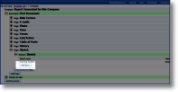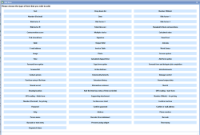Item type
Item typesItem types make inputting data on the device simple and targetted to the job in hand. Many items contain the same sorts of information about when and how to display them, whether device users can modify list items or add more information and whether data must be entered before the form can be signed-off (ie mandatory). Most forms will incorporate a signature and many will have an optional photograph for supporting evidence.Within Template Maintenance in the Setup menu, select an existing or create a new template. Open or create a document, a page and a section until it looks something like the screenshot to the left. Click on the Add item button to see the selection list on the right. Click on these links to find out more about the parameters that can be set for different item types. |
See Also